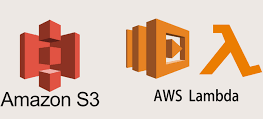In this article, let’s learn more about the Google Cloud BigQuery Emulator. We at Skynats can help you with your GCP emulator problems with our Google Cloud Support Services.
Google Cloud BigQuery Emulator
The Google Cloud CLI offers a local, in-memory emulator that we can use to test the application. Since it only stores information in memory, the emulator will not persist data between runs. It is intended to help the user use Bigtable for local development and testing, not for production deployments.
With the help of this emulator, we can launch a BigQuery server on the local workstation. We can put it through its paces as a testing and development tool. The language of writing is Go. The emulator may run independently and be a static single binary. Therefore, we can use the emulator from programs written in non-Go languages or from the bq command by providing the address of the new emulator.
It uses SQLite to store data. At startup, we have the option of selecting either memory or files as the location to store the data. Using files, we can preserve data. At startup, we can load seeds from a YAML file. If Go programming language is available, we can start an emulator on the same process as the testing process using the httptest.
How is it installed?
First, we confirm that Go is set up. Then use the command listed below to install the newest version.
$ go install github.com/goccy/bigquery-emulator/cmd/bigquery-emulator@latestLaunching the standalone server
We have the following options for starting it:
$ ./bigquery-emulator -h
Usage:
bigquery-emulator [OPTIONS]
Application Options:
--project= specify the project name
--dataset= specify the dataset name
--port= specify the port number (default: 9050)
--log-level= specify the log level (debug/info/warn/error) (default: error)
--log-format= sepcify the log format (console/json) (default: console)
--database= specify the database file if required. if not specified, it will be on memory
--data-from-yaml= specify the path to the YAML file that contains the initial data
-v, --version print version
Help Options:
-h, --help Show this help message
Use the following code to run an emulator using a Docker image:
$ docker run -it ghcr.io/goccy/bigquery-emulator:latest --project=testConclusion
An overview of the Google Cloud BigQuery Emulator, its installation code, and our tech team’s explanation of the initializing process are provided in this article.
Are you looking for an answer to another query? Contact our technical support team.