For better performance, you need to increase the RAM (memory) and the number of CPU cores and also increasing the disk space which helps to improve the amount of data that you have stored.
Our team expert will assist you in rebuilding or resizing the droplet and able to manage your digital ocean account with 24/7 technical support. You can check with our team at any time for emergency support.
When you change the plan to higher CPU, RAM, disk space it will be more costly than the current one.
There are two options for resizing a droplet
1. CPU and RAM only –> This will increase the CPU or RAM of the droplet, not the disk space and also the changes can be reversed.
2. Disk, CPU, RAM –> This will increase the Disk space, RAM, CPU of the droplet and the changes are permanent it can’t be reversed.
sudo shutdown -h nowResize Droplet.
Before resizing the droplet you have to power off the droplet in order to avoid data corruption Or you can power off the droplet through the digital ocean droplet section, select the green coloured power button to turn it off. For resizing the droplet click on the required droplet from the droplet section and then select one of the above options.
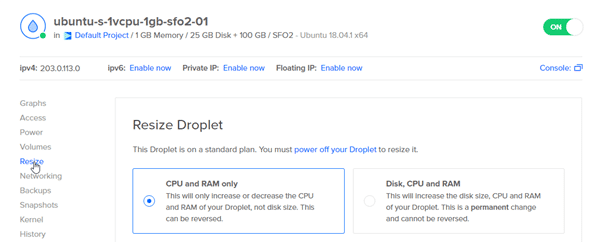
Choose an appropriate plan to resize your droplet. Select the required one and then proceed with the resize option. Several plans are available for each droplet. CPU, RAM varies and also the price varies to plan.
Once the resizing the droplet process has completed you can turn on the power of the droplet. Then the droplet will get the new disk space and CPU and other details as per the new plan.
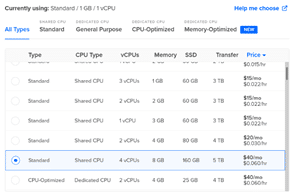
REBUILDING THE DROPLET
If you have lost the access to the droplet or you would like to switch the operating system versions, in such cases you can select the way of rebuilding the droplet option.
We will recommend the droplet rebuild option only for the two reasons;
1. To retain the current IP address –> when you destroy a droplet there will be a mere chance then you will get an Exact IP for creating another droplet. In such cases choose the rebuilding option by keeping the same IP address.
2. To reduce the cost –> Digital Ocean charges for the usage per hour, if we choose the rebuild option rather than destroying and creating a new droplet.
To rebuild a droplet, we need an image containing OS and or other specification. For this click on the droplets section and then open the destroy option from the More menu and then choose the “Rebuild Droplet” option below the destroy droplet option.
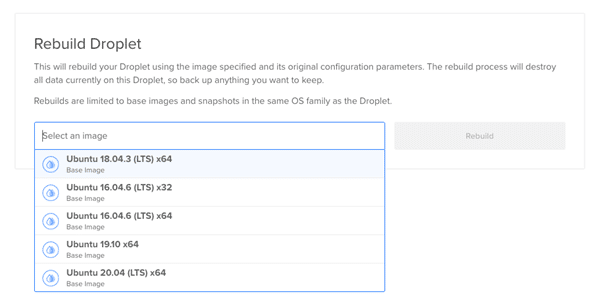
Choose the required image name from the drop-down list and then proceed with the rebuild option.
The droplet is similar to the old droplet image which has successfully created.
But when you try to access the droplet via ssh you will get an alert warning i.e “REMOTE HOST IDENTIFICATION HAS CHANGED”. It’s because of the server from which you have connected the droplet via SSH, the server will store the droplet Remote identification key in “~/.ssh/known_hosts “file. After rebuilding a droplet will get a new remote host identification key, so the existing key in the known host’s file must be changed or you will be receiving the same warning.
To solve this, run the following command from the warning message which showed in the terminal.
ssh-keygen -f "/root/.ssh/known_hosts" -R droplet_ipEnsure that the old key has terminated, and try to connect with the droplet as normal without any warning.


