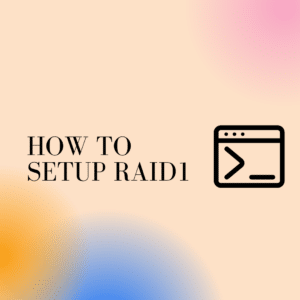This type of error used to occur while migrating the SQL Server database, where the log files grow enormously during the data load this will cause the failure of import.
Try to manage the log file where the transaction log files grow exceptionally, try to ensure and make them within limit size.
Our technical team support will manage the transaction log file dring data load under our server management plan. You can also take assistance from our technical team support 24/7 will handle similar issues or any sort of installation and migration.
How to manage Transaction Log File during Data Load
Follow the steps to manage the transaction log file during data load.
1. Add Log File to a Database
By using the T-SQL statement where you can add the log files to a database and by using the GUI in SQL server management studio to manage the transaction log files during the data load. This is one of the methods to manage if a transaction log file is growing faster.
2. Using T-SQL Statement
Open >> new query window >> run >>T-SQL statement to add a log file TY1_Log3.ldf to database TY1 on F drive.
ALTER DATABASE [TY1]
ADD LOG FILE (NAME = ‘TY1_Log3’, FILENAME = ‘F:\TY1_Log3.ldf’, SIZE = 20080 MB, FILEGROWTH = 5024 MB)
GO
By using the T-SQL code will receive the detail of log size and the growth.
Once we execute the above T-SQL statement, our log file TY1_Log3.ldf will be added on F drive to the database TY1.
Always ensure whenever you try to add the log file to a drive it must have enough space.
While by keeping the data and the log on the same drive then you may slightly face the IO pressure because both files are in the same drive. So while adding the log file to the drive ensure to keep them separate.
Using GUI in SQL Server Management Studio
Follow the steps to manage transaction log files by using the GUI in the SQL server.
1. Initially, expanding the databases folder for this you need to launch SQL server management studio and then try to connect to the SQL Server Database Engine.
2. Later right-click >> database (to add the log file) >> click Properties.
3. Select the Files page.
4. Click the Add button and add the transaction log file
5. Select the file type as a log. Specify the initial size of the file. As per the requirement set the Autogrowth column.
Specify the path as well as the physical log file name for the file location
6. Finally, click the OK button >> create & add a log file to the database.
On the identified drive name the log file will be added to the database.
Conclusion
In brief, follow the steps to manage the transaction log files during the database. For further assistance, you can contact our technical team support to fix the problem on your behalf.