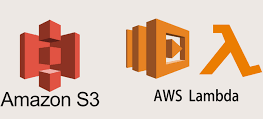Take a look at how to set up pfSense Cloudflare Argo in a few easy steps with the assistance of Skynats’ Server Management Services.
How to Configure DDNS on pfSense with Cloudflare?
Today we’ll look at how to configure DDNS on pfSense with Cloudflare. Because it only tracks the external IP address of the home network, the DDNS can be utilized for a variety of home-lab applications.
If we have a fixed external IP address, DDNS will only allow us to associate a domain name with the IP address.
Even so, if we have a dynamic IP address, DDNS will allow us to connect to the external IP address at all times. We can accomplish all of this quickly by following the steps for configuring DDNS on pfSense with Cloudflare provided below.
Instructions Configure DDNS on pfSense with Cloudflare
To configure the pfSense Cloudflare Argo, follow the steps outlined below.
- Log in to Cloudflare and go to DNS.
- Click Add Record and then choose Type A. In the Name section, we must specify how we want to access it. Remember that this is the subdomain component, which comes before the domain name.
- We may use anything we choose, including the @ symbol, which will take us directly to the domain. Enter 1.1.1.1 in the IPv4 column, change the Proxy status to DNS Only, then save.
- Now, we require the Global API Key, discovered in Cloudflare’s API Tokens section, to be used as the pfSense password. Configure this for pfSense Cloudflare Argo Setup.
- Then, click View next to the Global API Key and enter the password.
- The API Token will now be displayed. Then, go to pfSense and copy the Token.
- Choose Dynamic DNS under Services, and after that Add to add a new service.
- The Service Type should be changed to Cloudflare, and then the subdomain and domain name should be entered in the Hostname field.
- Enter your Cloudflare login in the “Username” field, and then enter the API Token we got earlier. Finally, enter a description and then click Save.
- In pfSense, the Cached IP address now shows the external IP address. As long as the status displays a green checkmark, everything will function as intended, and the domain name we select will ALWAYS refer to the external IP address. The PfSense Cloudflare Argo process is now finished.
When we look at the IPv4 column in Cloudflare, it will also update to the external IP address. The DDNS can be used for various services, and running it in pfSense with Cloudflare is a great option. Not only does it function properly, but the home IP address can be hidden by using Cloudflare’s proxy.
Are you looking for an answer to another query? Contact our technical support team.