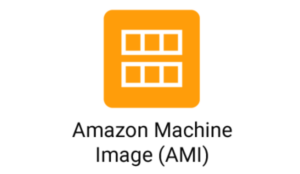Do you want to know how to use the DigitalOcean App Platform to deploy a static website to the cloud? Our Server Support team will walk you through each step.
DigitalOcean App Platform is a cloud-based platform that provides a quick and dependable way to deploy web applications and static websites. It eliminates the need for complex infrastructure management and provides a streamlined approach for developers to quickly and efficiently deploy and scale their applications. This guide will concentrate on deploying a static website on the DigitalOcean App Platform, which is a low-cost and simple option for many types of web content. You can have your website up and running on the platform in no time if you follow the steps outlined in this guide, allowing you to focus on creating and improving your website’s content.
The Steps to Deploy a Static Website in the DigitalOcean App Platform are as follows.
Step 1: Create a DigitalOcean account.
The first step in deploying a static website on the DigitalOcean App Platform is to sign up for an account. You can do so by visiting the DigitalOcean website and selecting the “Sign Up” button. After creating an account, you can access the DigitalOcean App Platform dashboard.
Step 2: Develop a New App
Click the “Create App” button once you’ve logged into the DigitalOcean App Platform dashboard. This will open a screen where you can select the type of app you want to make. To make a static website, click the “Static Site” button.
Step 3: Connect Your Website Code
The following step is to link your website code to the app. Connect to a GitHub, GitLab, or Bitbucket repository where your website code is stored to accomplish this. Alternatively, you can directly upload your website code. Click the “Next” button once you’ve connected your website code.
Step 4: Customize App Settings
You must configure your app settings in this step, including the app name, region, and deployment strategy. You can configure your app to deploy automatically whenever a new commit is made to your connected repository. Alternatively, you can deploy your app manually by clicking the “Deploy” button in the App Platform dashboard.
Step 5: Select the Build Command
You must select the build command for your website under the “Build and Deploy” section of the configuration screen. This is determined by the static site generator you are using. If you’re using Jekyll, for example, the build command could be “jekyll build.” If you’re working with Hugo, the build command could be “hugo.”
Step 6: Select a Deployment Branch
In this step, you must select the deployment branch for your app. This is the branch that will be used to deploy your app to your app platform. The main branch will be selected by default. You can, however, select a different branch if you prefer.
Step 7: Develop an App
After you’ve finished all of the necessary configuration steps, click the “Create App” button. This will initiate the deployment procedure. The deployment process may take a few minutes depending on the size of your website.
Step 8: Wait for Deployment to Finish
You can monitor the deployment process’s progress in the App Platform dashboard while it’s running. When the deployment process is complete, you will see a green checkmark next to the name of your app.
Step 9: Visit Your Website
To access your website, go to the App Platform dashboard and click the “Live App” button. This will open your website in a new browser tab. You can now view your website and make any changes that are required.
Step 10: Create Custom Domains
If you want to use a custom domain for your website, go to the App Platform dashboard’s “Domains” section. You can enter your domain name and configure your DNS settings here. DigitalOcean provides detailed instructions for doing so.
Step 11: Configure DNS Records
To configure your DNS records, create an A record that points to your app’s IP address. The IP address can be found in the “Live App” section of your dashboard. It may take a few hours for your DNS records to propagate after you set them up.
Step 12: Check the Custom Domain
Once your DNS records have propagated, you can access your website using the custom domain name to ensure that your custom domain is operational. If everything is correctly configured, you should be able to access your website through your custom domain.
Suggestions and Tricks
Here are a few pointers to make the process of deploying your static website on the DigitalOcean App Platform go more smoothly:
- Make sure your website is properly optimized before deploying it. This includes image compression and reducing the number of HTTP requests. This can help to improve the performance and speed of your website.
- If you use a custom domain, consider enabling HTTPS to ensure the security of your website. You can use a free SSL certificate from DigitalOcean for this purpose.
- Check the App Platform logs for error messages if you encounter any problems during the deployment process. These can frequently provide useful insights into what went wrong.
- Consider setting up a CI/CD pipeline to automate the deployment process if you are deploying your website from a Git repository. This can help to speed up the deployment process and reduce the possibility of errors.
Conclusion
The DigitalOcean App Platform is a powerful platform that makes it easier to deploy and scale web applications and static websites. We walked you through the process of deploying a static website on the DigitalOcean App Platform, from creating a new app to configuring your domain settings, in this guide. We’ve also included some pointers and tricks to make the deployment process go even more smoothly. By following these steps, you can deploy your website in a matter of minutes, allowing you to focus on developing and improving the content of your website. DigitalOcean App Platform is a dependable and affordable solution that can assist you in taking your website to the next level.
Our Server Support team showed you how to Deploy a Static Website in the DigitalOcean App Platform.