OpenLiteSpeed is a high-performance, open-source web server software designed to efficiently serve web content. It is the open-source version of LiteSpeed web server, which is known for its high speed and performance. Many web developers and system admins choose OpenLiteSpeed because it’s reliable, easy to use, and great for running websites or apps that need to load quickly. Setting up OpenLiteSpeed on AlmaLinux 9 ensures a secure and optimized environment for modern applications.
Follow the below steps to install OpenLiteSpeed on Almalinux 9
Step 1: Check for system updates
dnf updateStep 2: DNF repositories installation
Make sure that wget is present in order for the repositories to get installed.
dnf install -y wgetThen add the official LiteSpeed repository:
wget -O - https://repo.litespeed.sh | sudo bashEnable the EPEL repository as well:
dnf install -y epel-releaseStep 3: Install OpenLiteSpeed
Use the below command to install the OpenLiteSpeed server along with the LiteSpeed PHP interpreter.
dnf install -y openlitespeed lsphp81Once again run update in order tomake sure the recently added repository is checked out by the dnf command
dnf updateStep 4: Set admin password for OpenLiteSpeed
It’s important to set a new password for the OpenLiteSpeed Admin panel. You can do this using the command below.
/usr/local/lsws/admin/misc/admpass.shMake sure to save the username and password.
Step 5: Install a compatibility package to avoid runtime issues
Install the libxcrypt-compat package to ensure OpenLiteSpeed starts correctly on modern RHEL-based systems.
dnf install libxcrypt-compat -yRestart OpenLiteSpeed web server
systemctl restart lsws
systemctl status lswsIf you have a firewall installed on your server, then make sure to open ports 8088 and 7080 to access the OpenLiteSpeed web interfaces.
Step 6: Access the web interface
To access the OpenLiteSpeed web interface, follow the below URL:
http://server_domain/IP:8088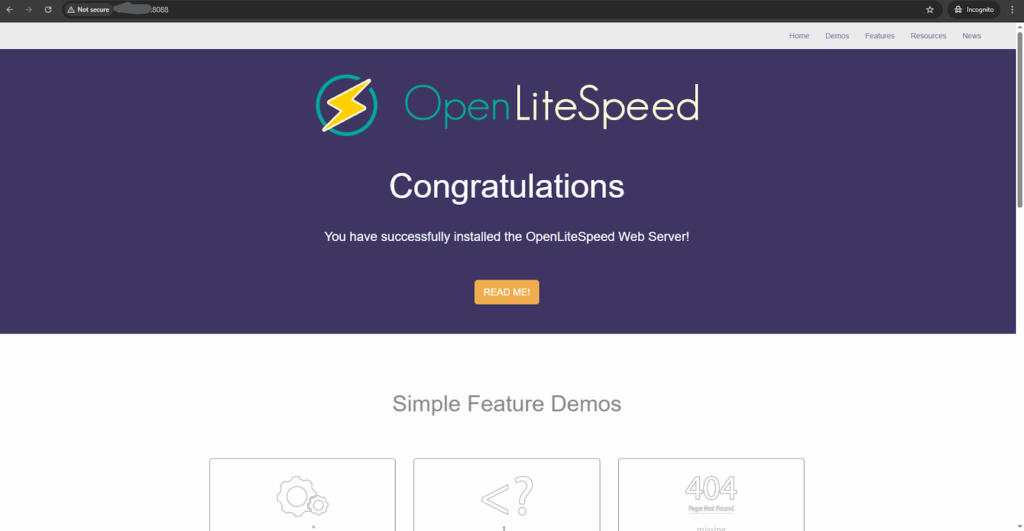
To access the Admin web interface, follow:
http://server_domain_or_IP:7080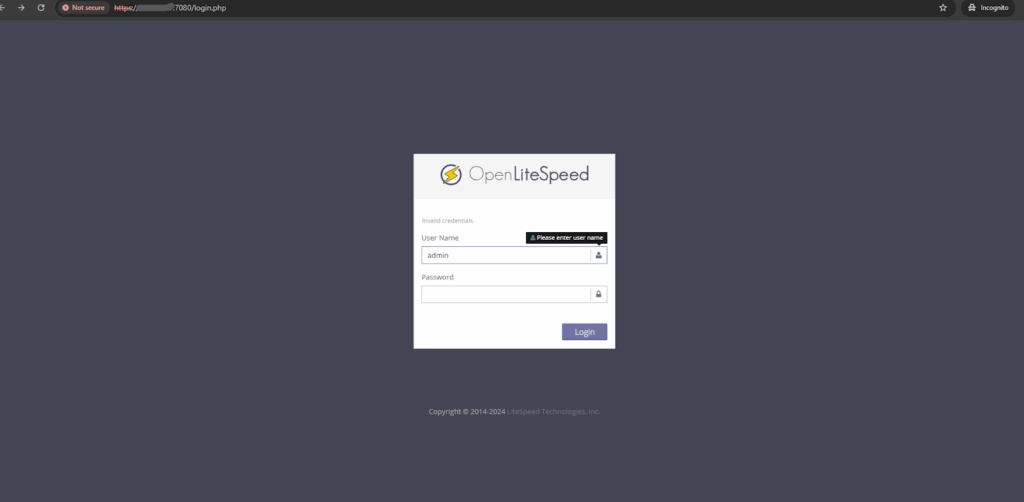
Conclusion
Installing OpenLiteSpeed on AlmaLinux 9 is a straightforward process that gives you access to a fast, reliable, and open-source web server. With proper setup, including PHP support and admin access, you’ll be ready to host websites or web applications efficiently. Whether you’re a developer or system administrator, OpenLiteSpeed offers a powerful solution for high-performance web hosting.
If you face challenges while setting up OpenLiteSpeed on AlmaLinux 9 or need expert assistance in fine-tuning performance, Skynats is here to help. Our team provides reliable Web Server Optimization Services and 24/7 DevOps Support Services to ensure your server runs smoothly, securely, and efficiently. Contact us today to get professional support for a hassle-free deployment.

