- Jitsi Meet is a free, open-source video conferencing platform.
- It allows users to host and join meetings directly from their web browser — no account or software installation required.
- Built using modern web technologies and WebRTC, it supports HD video, screen sharing, chat, and meeting security features.
Prerequisites
- A fresh Ubuntu server
- Root or sudo access
- A valid domain name pointing to your server’s IP
Download the Jitsi GPG Key
First, download the Jitsi GPG key with the curl downloading utility:
curl https://download.jitsi.org/jitsi-key.gpg.key -o jitsi-key.gpg.keyIn this command, -o specifies the name of the file where the downloaded key data will be saved. The apt package manager will use this GPG key to validate the packages you will download from the Jitsi repository.
Add the Jitsi GPG Key to Your System Keyring
Next, add the GPG key to your system’s keyring with the following gpg command:
sudo gpg --output /usr/share/keyrings/jitsi-key.gpg --dearmor jitsi-key.gpg.keyWith this gpg command, you use –output to generate a file name to save the keyring in and –dearmor to unpack the key into a format usable by APT.
Add the Jitsi Repository
You will now add the Jitsi repository to your server by creating a new APT sources file that contains the Jitsi repository. Open and create the new file with the following command:
sudo nano /etc/apt/sources.list.d/jitsi-stable.listAdd this line to the /etc/apt/sources.list.d/jitsi-stable.list file:
deb [signed-by=/usr/share/keyrings/jitsi-key.gpg] https://download.jitsi.org stable/Add the Prosody Repository and GPG Key
Next, you will follow the same steps to add the Prosody package. Download the Prosody GPG key:
curl https://prosody.im/files/prosody-debian-packages.key -o prosody-debian-packages.keyThen, add the key to your server’s keyring
sudo gpg --output /usr/share/keyrings/prosody-keyring.gpg --dearmor prosody-debian-packages.keyAdd the Prosody APT Repository
Open a new sources file for Prosody:
sudo nano /etc/apt/sources.list.d/prosody.listAdd the following line to the currently empty Prosody sources file:
deb [signed-by=/usr/share/keyrings/prosody-keyring.gpg] http://packages.prosody.im/debian jammy mainReplace jammy with focal or another codename if you’re using a different version of Ubuntu. Make sure the codename matches the one from lsb_release -sc.
Save and exit the file.
Update APT and Install Jitsi Meet
Now that your sources are correctly set up, update your package lists:
sudo apt updateThen install Jitsi Meet:
sudo apt install jitsi-meet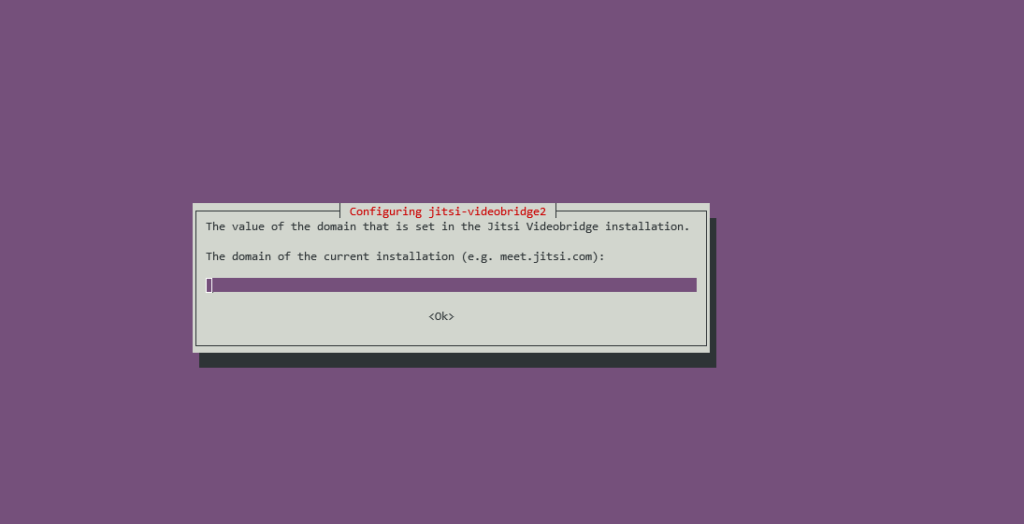
Give your domain name and install. Configure and install SSL certificate in the next step.
Access via Browser
Navigate to https://domain_name in your web browser to access your Jitsi Meet Video conferencing service.
Conclusion
Install Jitsi Meet on Ubuntu provides you with a secure, self-hosted video conferencing solution that’s fully under your control.
If you’re planning to Install Jitsi Meet on Ubuntu but need expert assistance with setup, configuration, or troubleshooting, our team at Skynats is here to help. With our comprehensive Server Management Services, we ensure a smooth installation, secure optimization, and reliable performance for your Ubuntu server environment.

