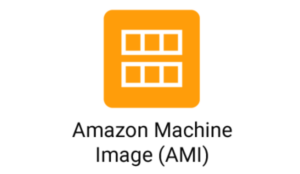With the aid of this practical guide written by our experts, Azure VM Allow RDP may be possible. Continue reading to learn more.
Let’s examine how our support team assisted our clients in enabling RDP in Azure VM.
Azure VM Allow RDP
The Remote Desktop is the component that is in charge of providing us with access to the desktop of a role that is currently being executed in Azure. Additionally, while an application is running, we can use the Remote Desktop connection to identify the main reason for any errors. In some situations, our support team even uses it as a diagnostic tool.
RDP, also known as the Remote Desktop Protocol, is pre-installed on every virtual machine running on Azure. In other words, any RDP connection can be accessed from a global IP address using port 3389, which is enabled.
The following steps, according to our support team, should be followed to enable the RDP port in a Network Security Group:
- To get started, we have to sign in to the Azure portal.
- Next, go to Virtual Machines and select the VM that is having a problem.
- Next, go to Settings> Networking.
- After that, make sure the RDP port is configured properly by going to the Inbound port rules Section. For illustration:
Priority: 300
Name: Port_3389
Port(Destination): 3389
Protocol: TCP
Source: Any
Destinations: Any
Action: AllowTo make sure that traffic from these addresses can reach the virtual machine, we can also specify a source IP address or range of IP addresses. Additionally, we must make sure the computer we are using to launch the RDP session falls within the predetermined range.
Summary
To put it briefly, our Tech Support Team at Skynats showed us how to enable RDP in an Azure VM. By visiting the Inbound port rules section of the Azure portal and checking the RDP port, we discovered how to accomplish this.
Are you looking for an answer to another query? Contact our technical support team.